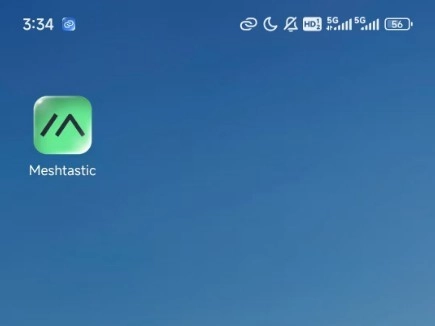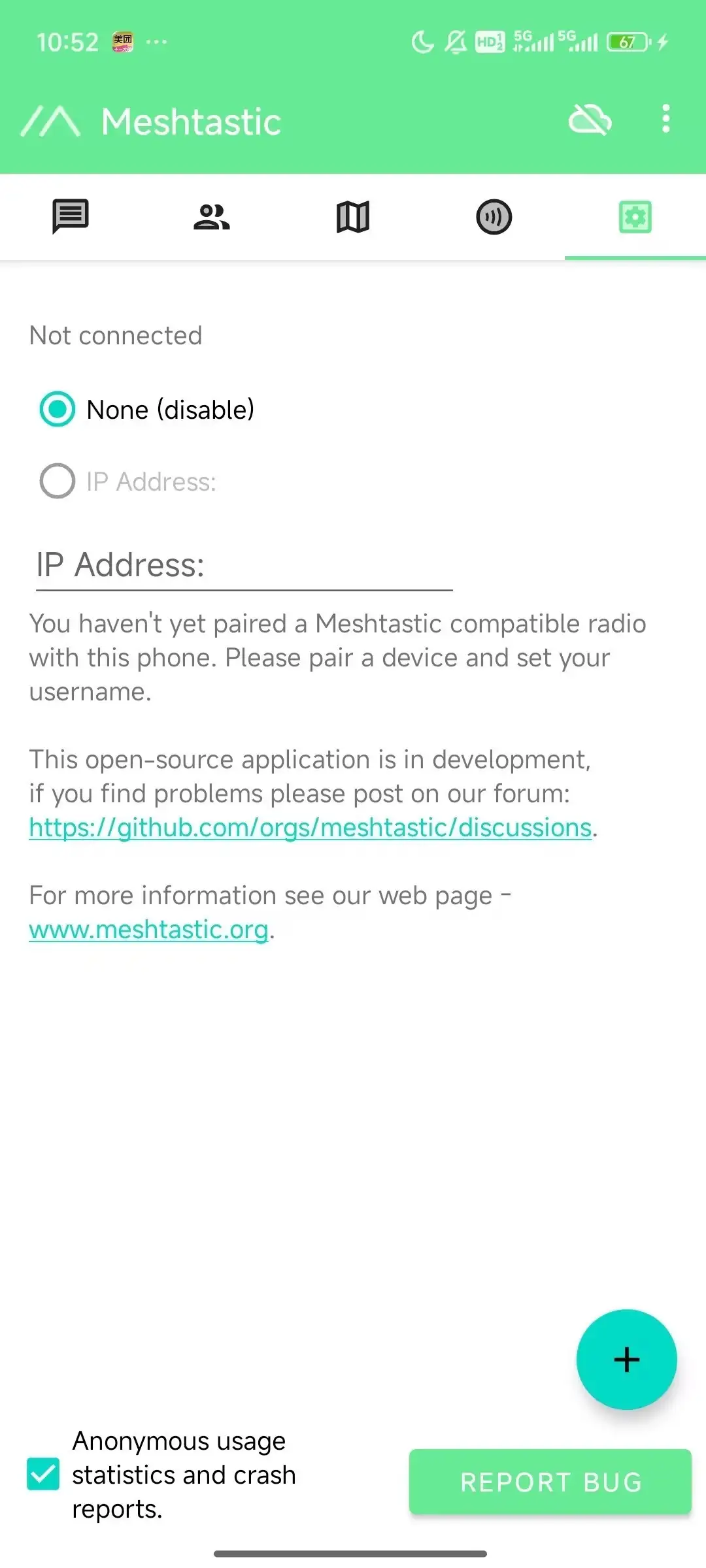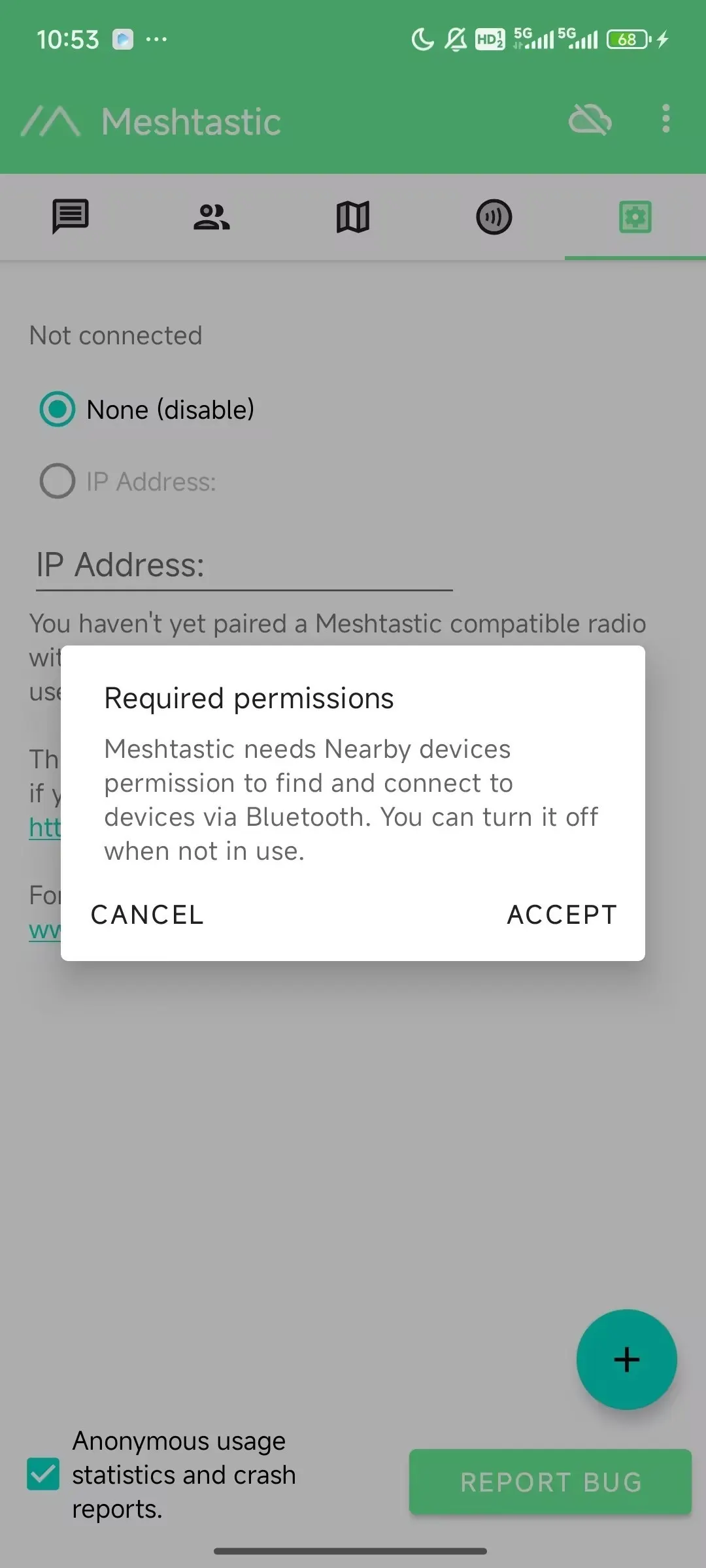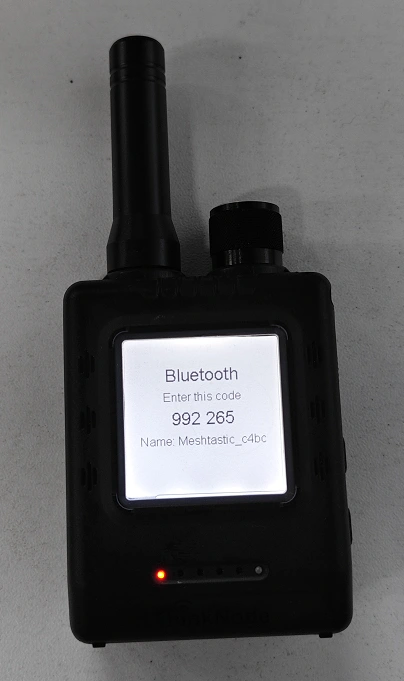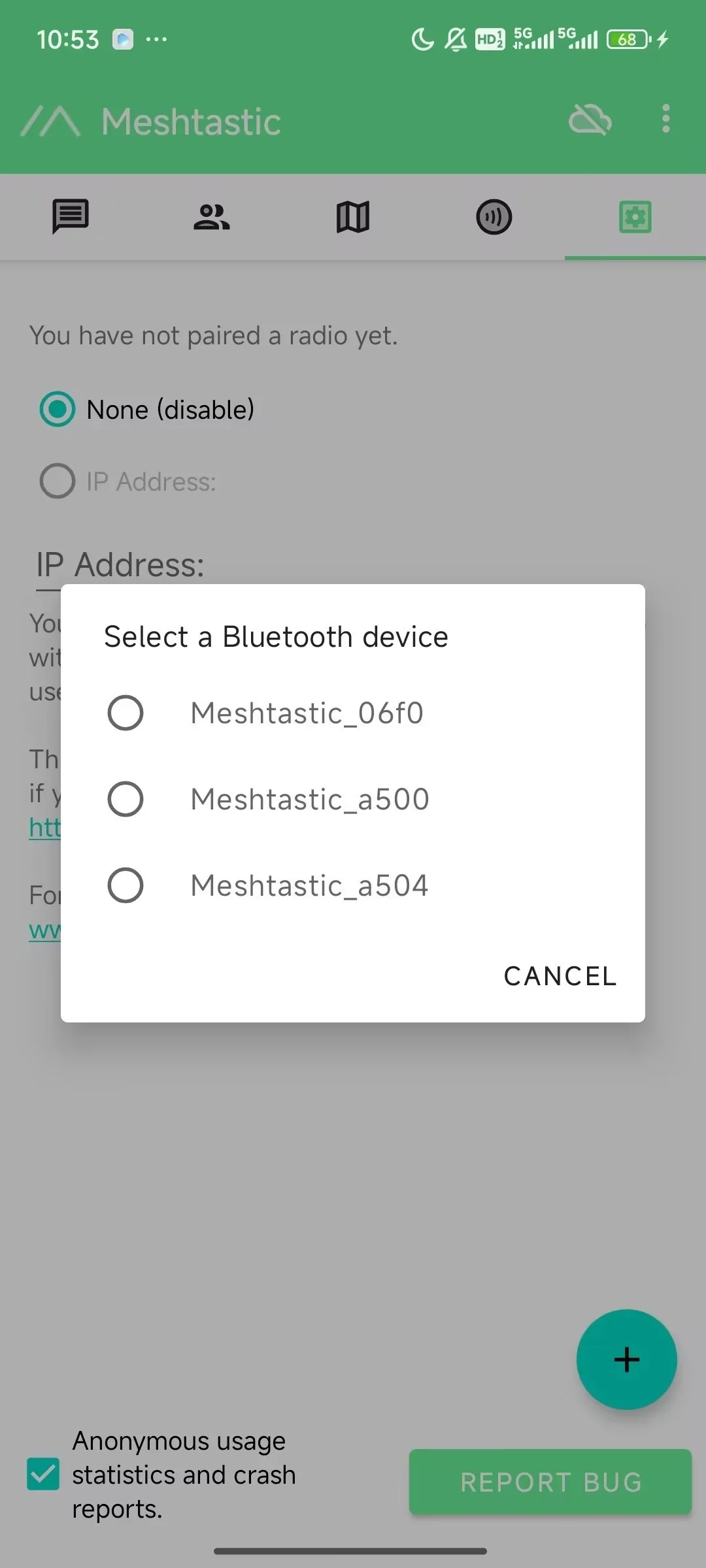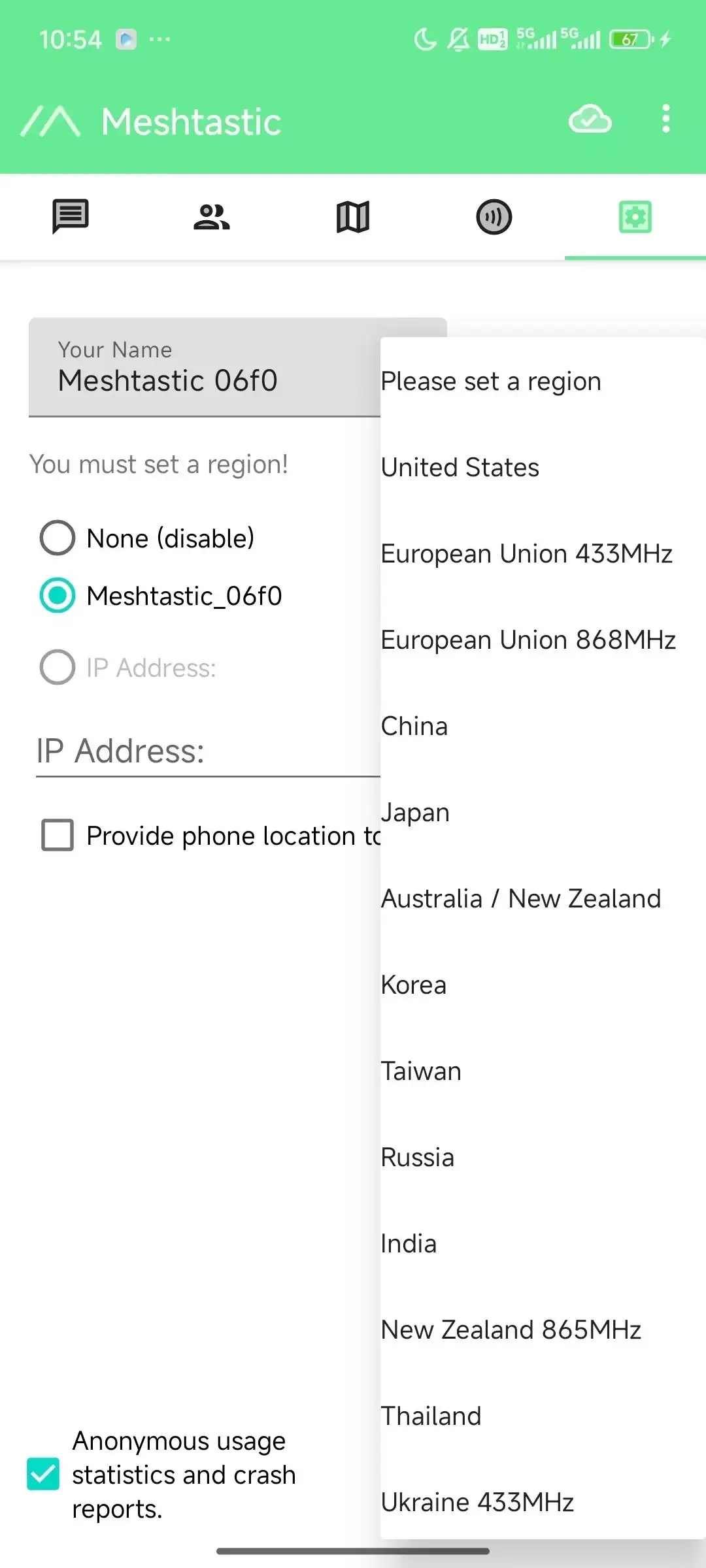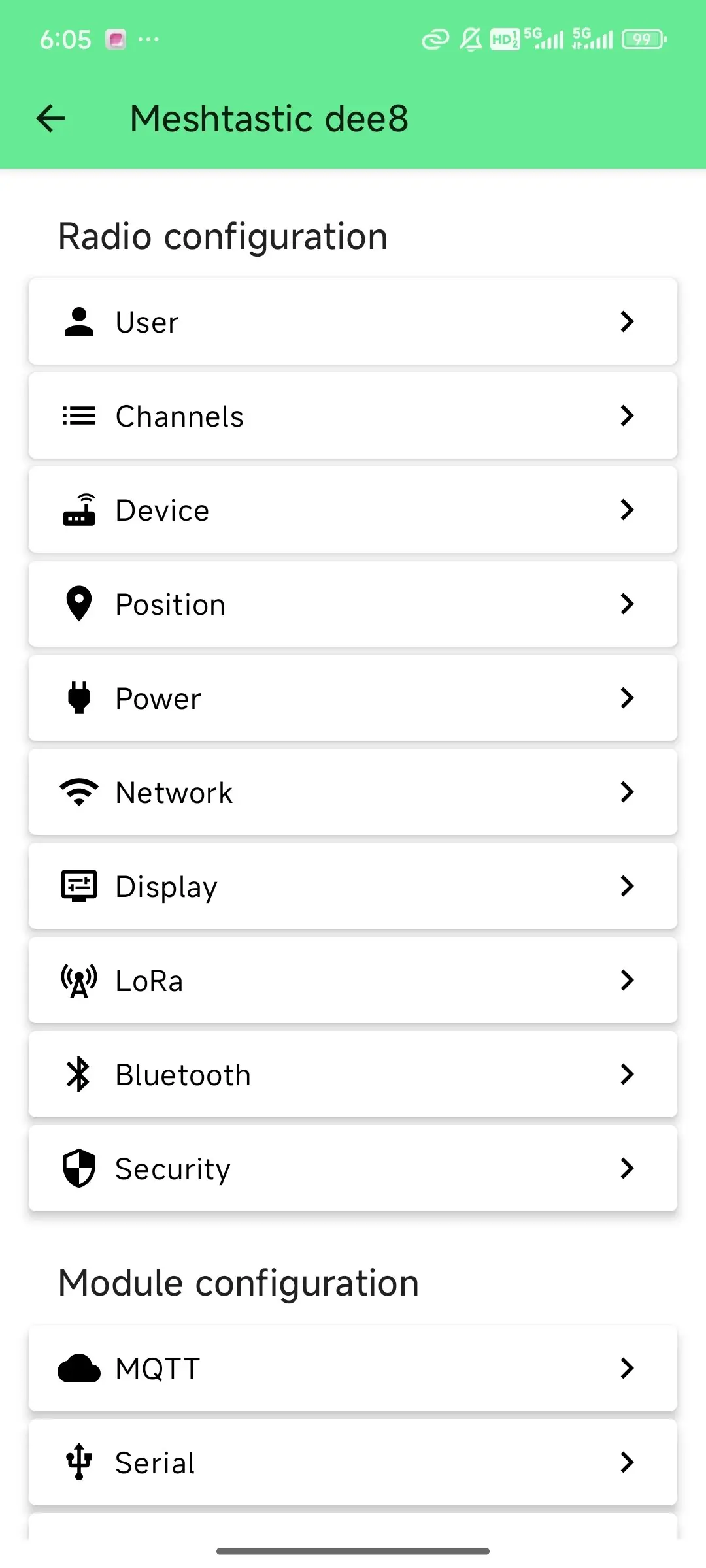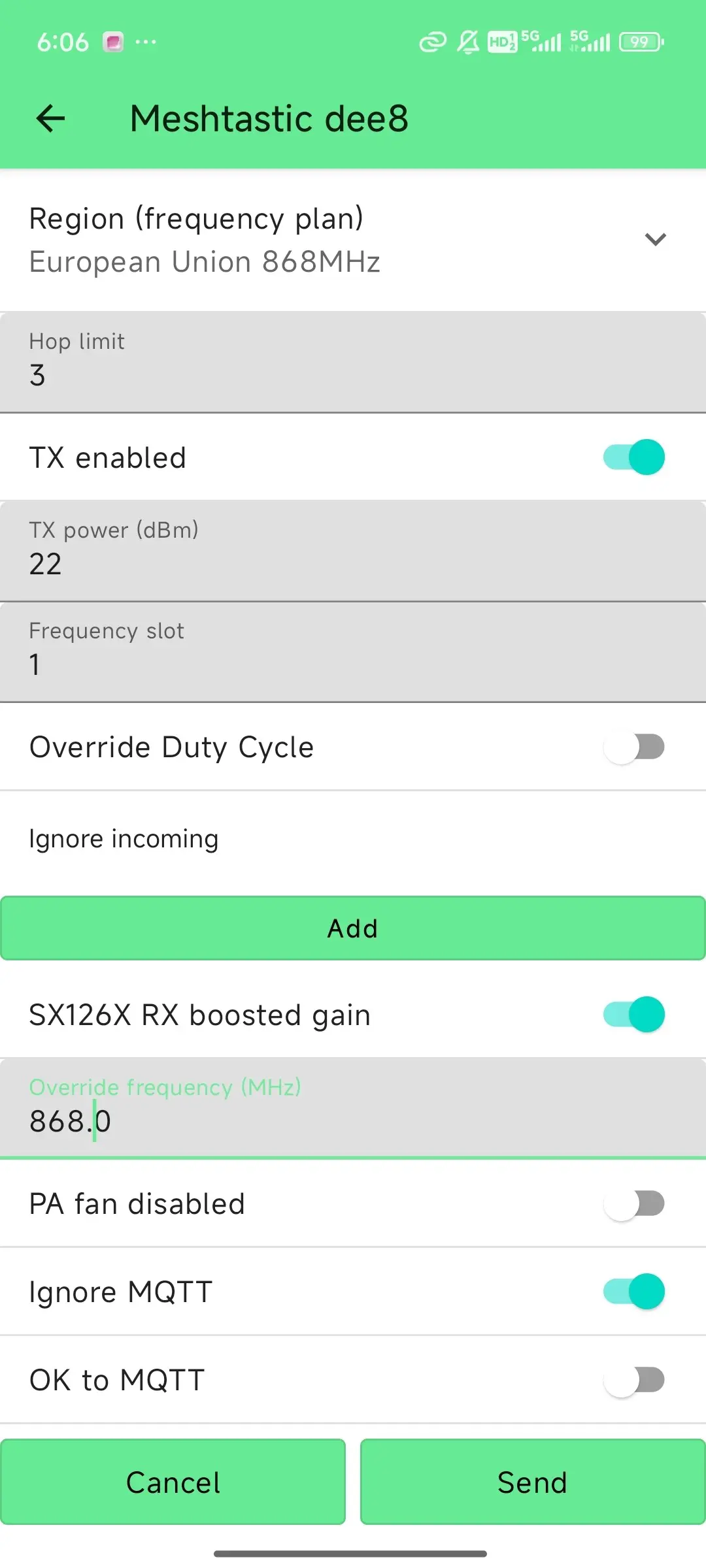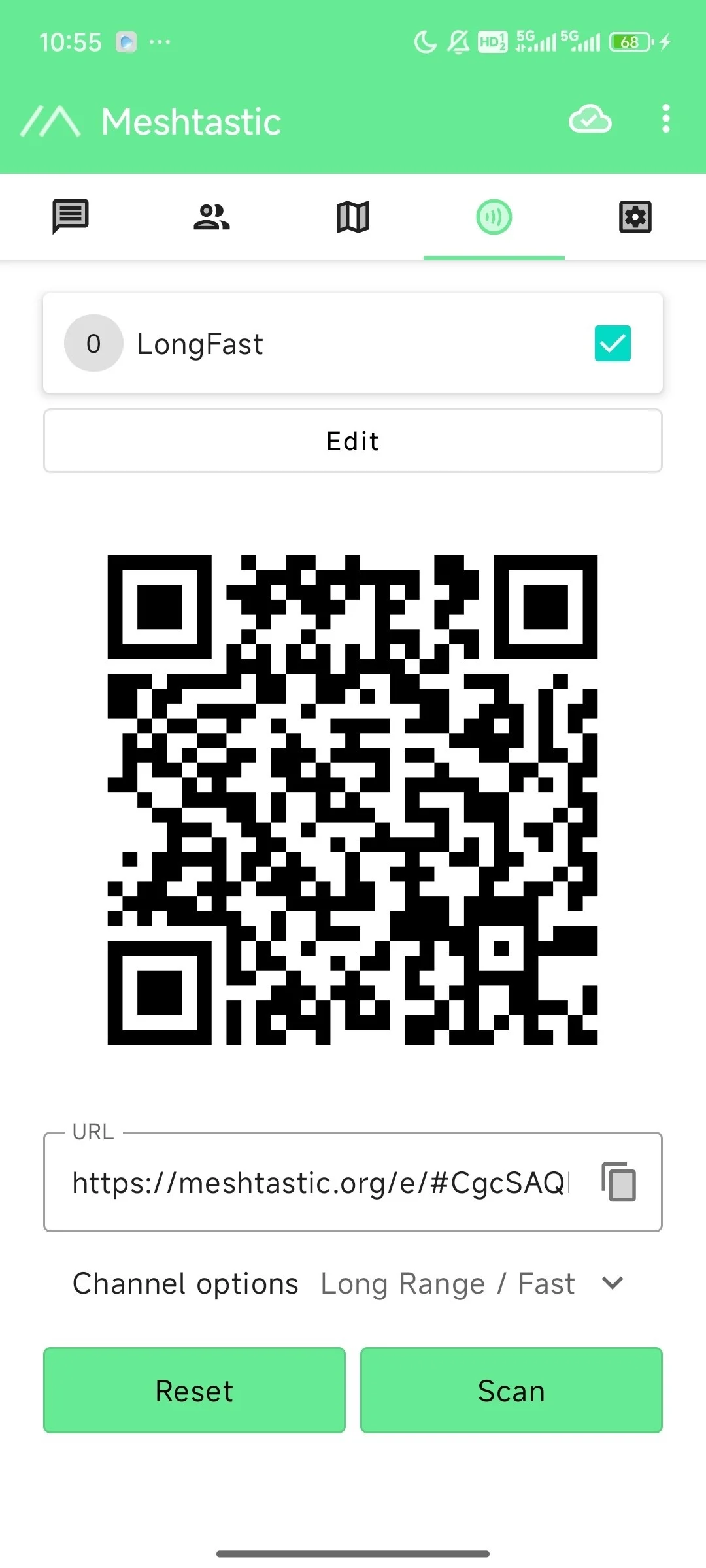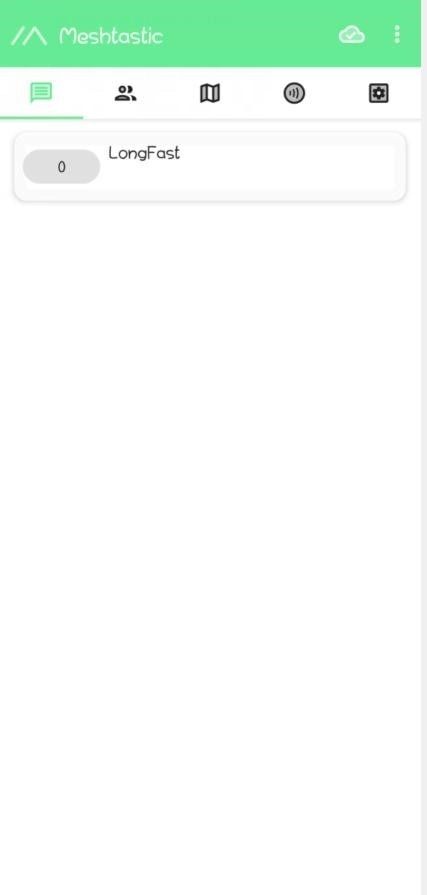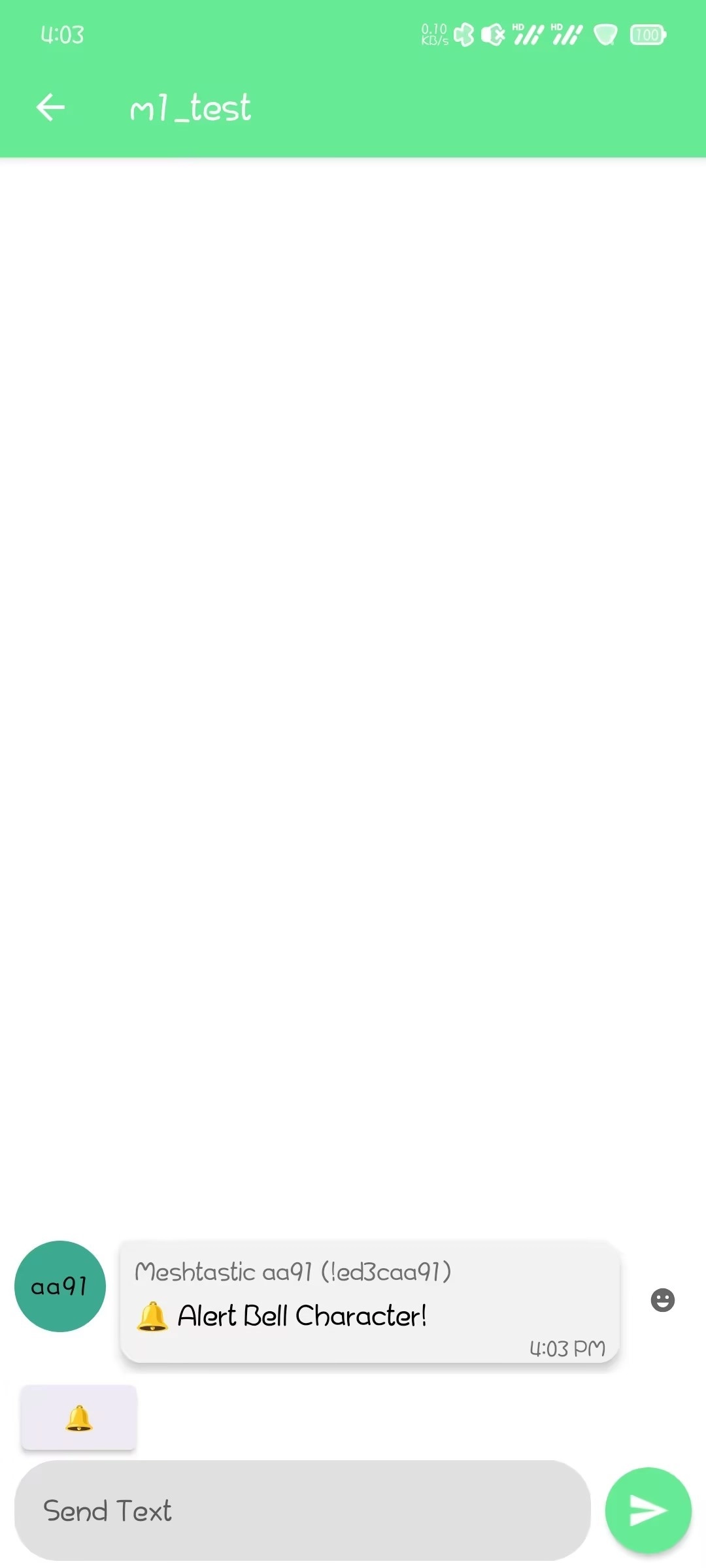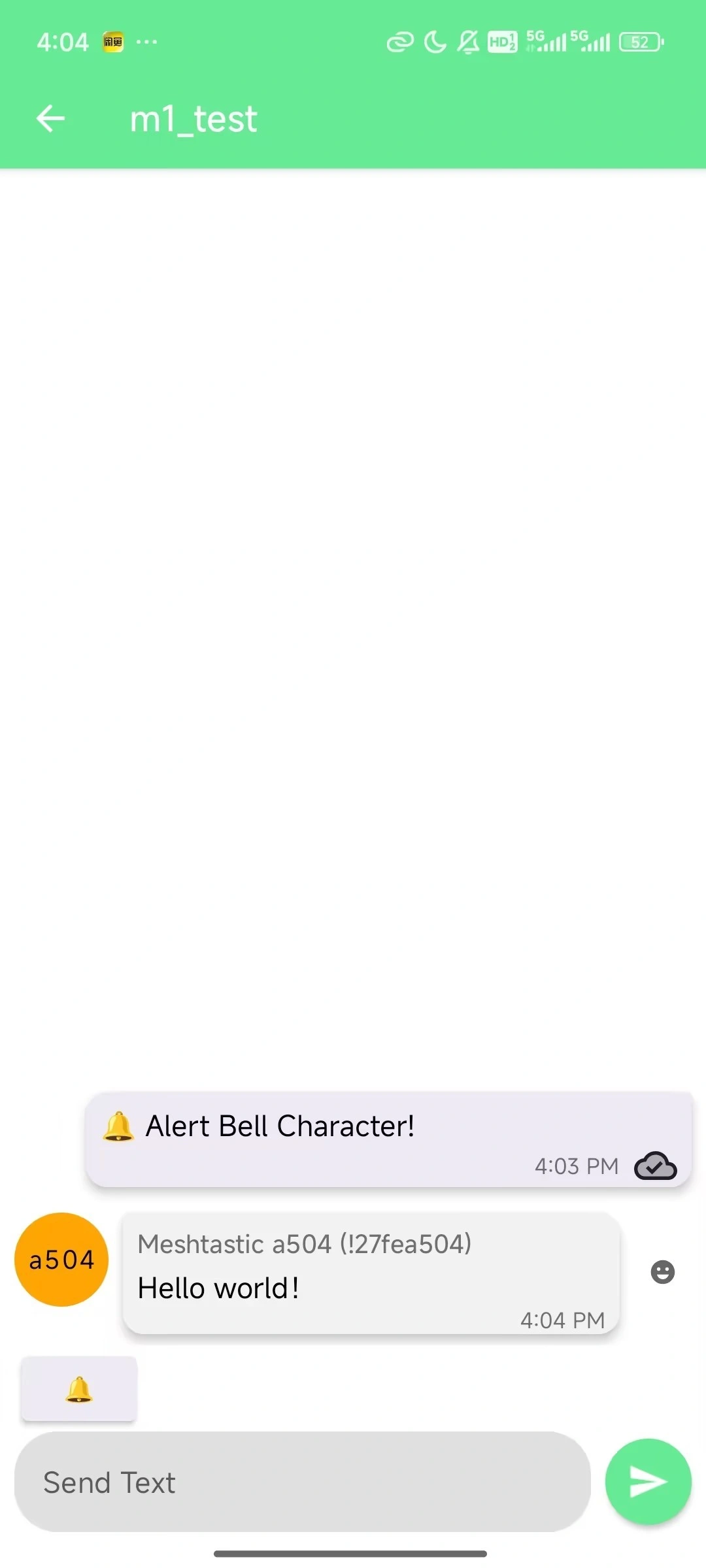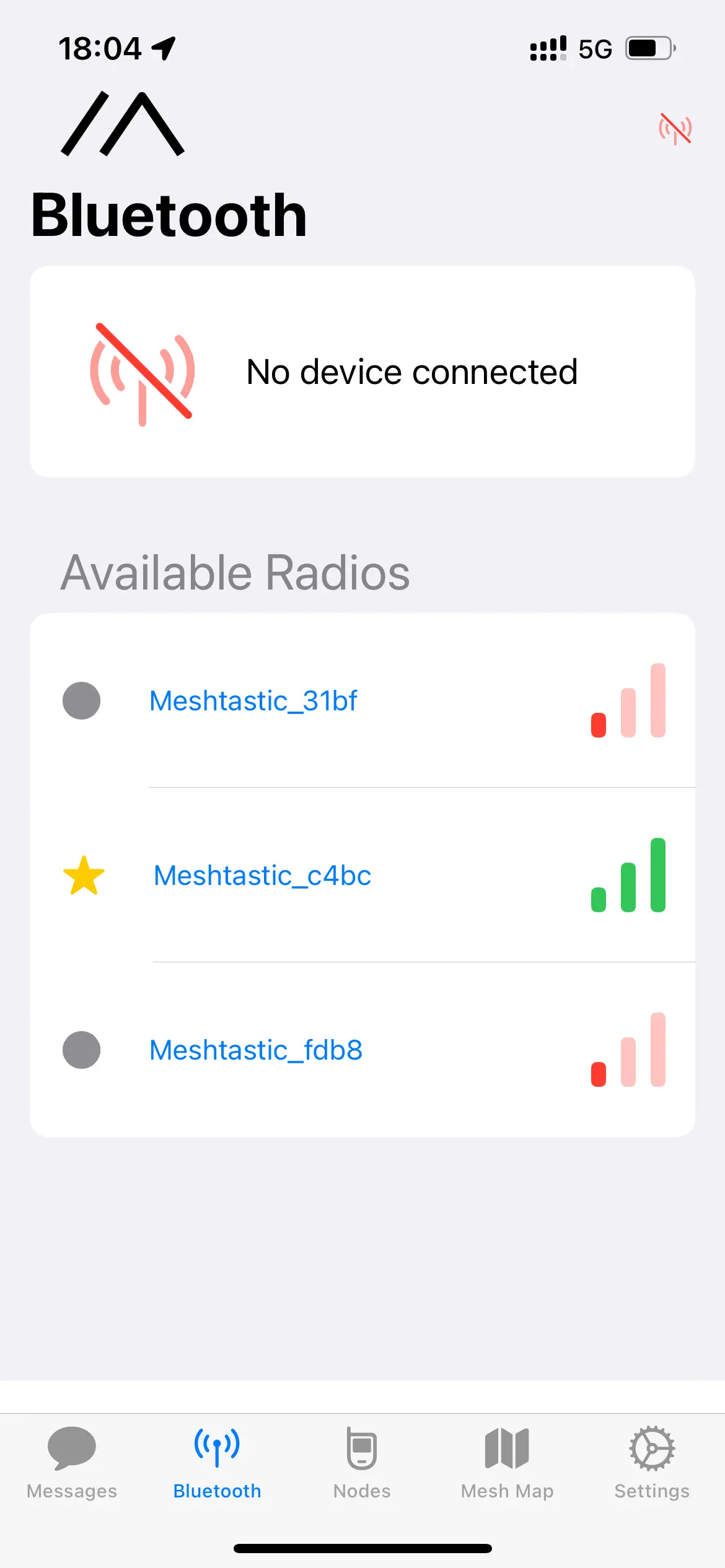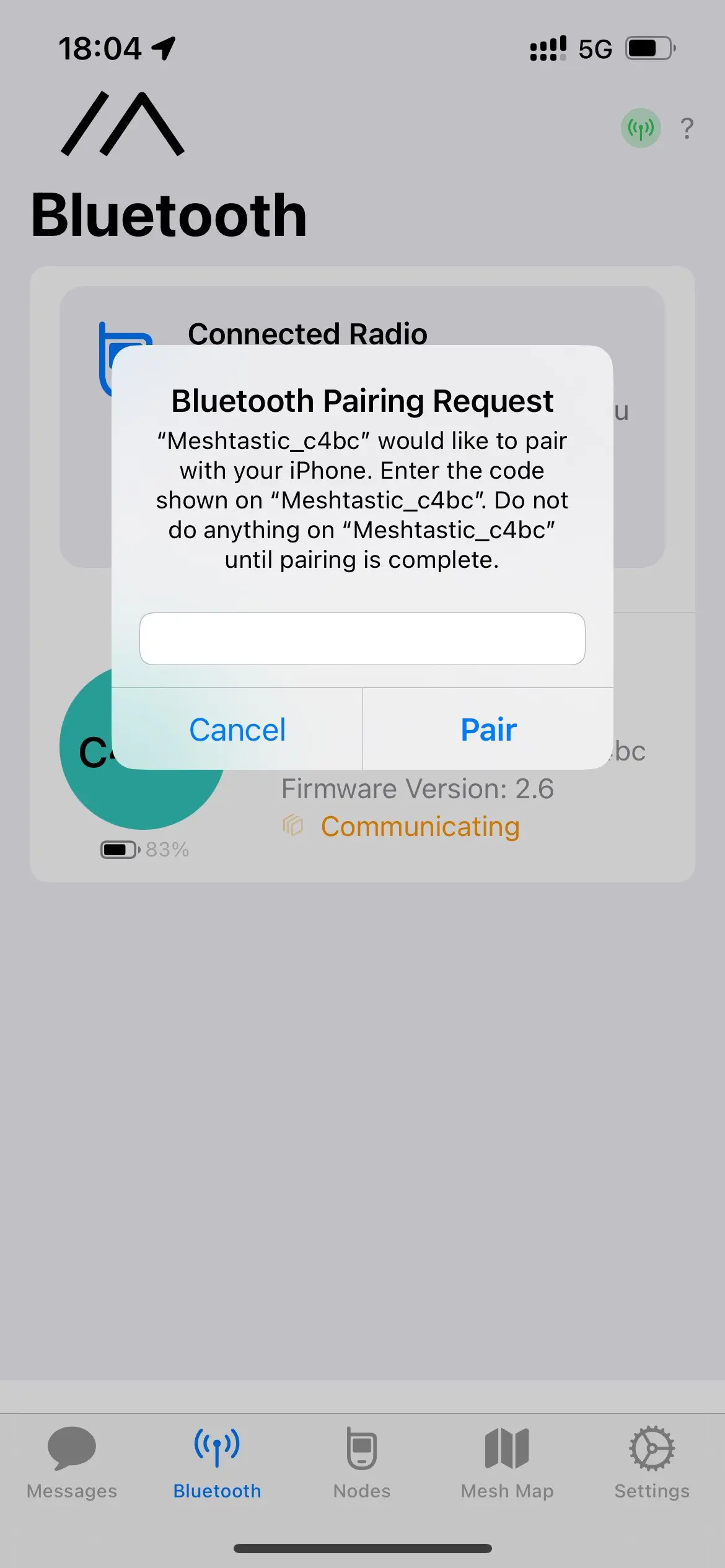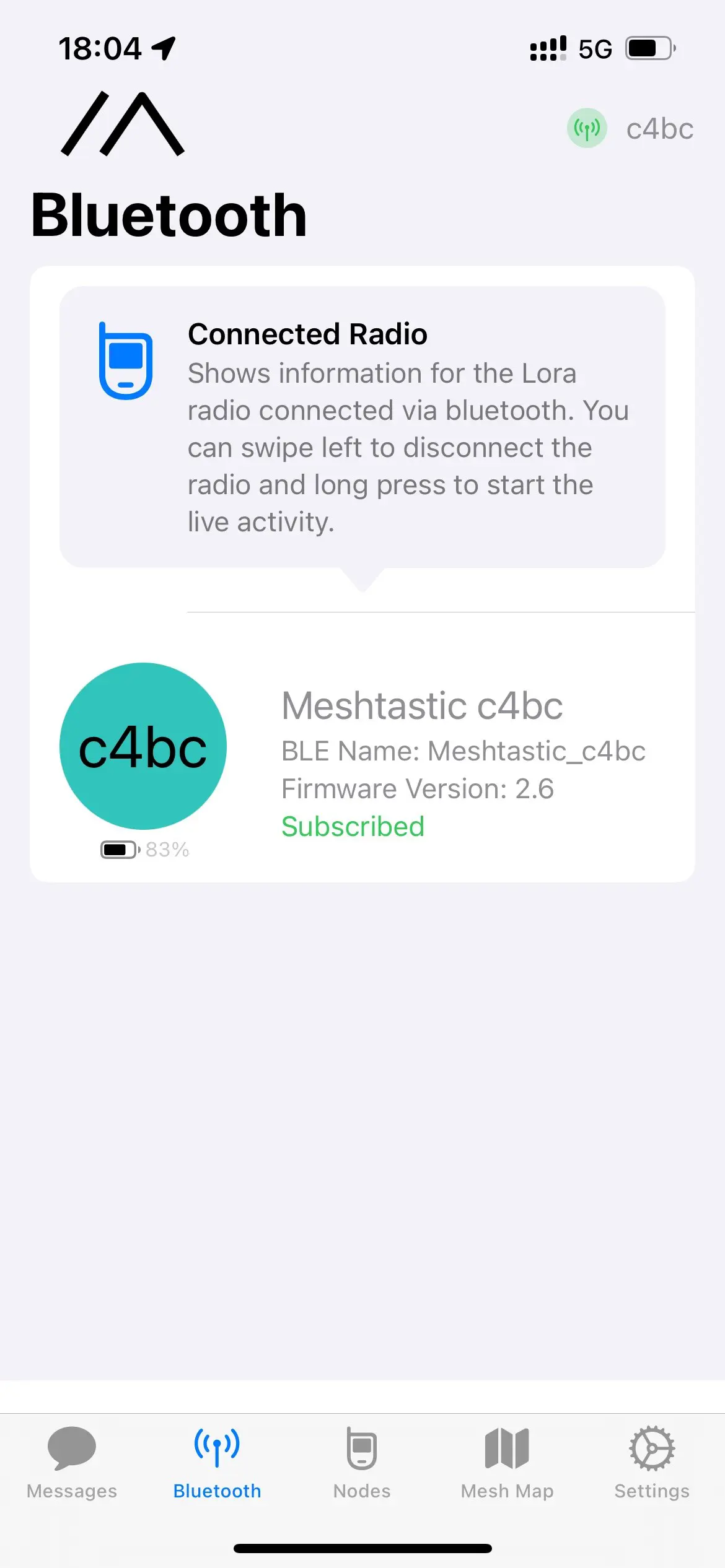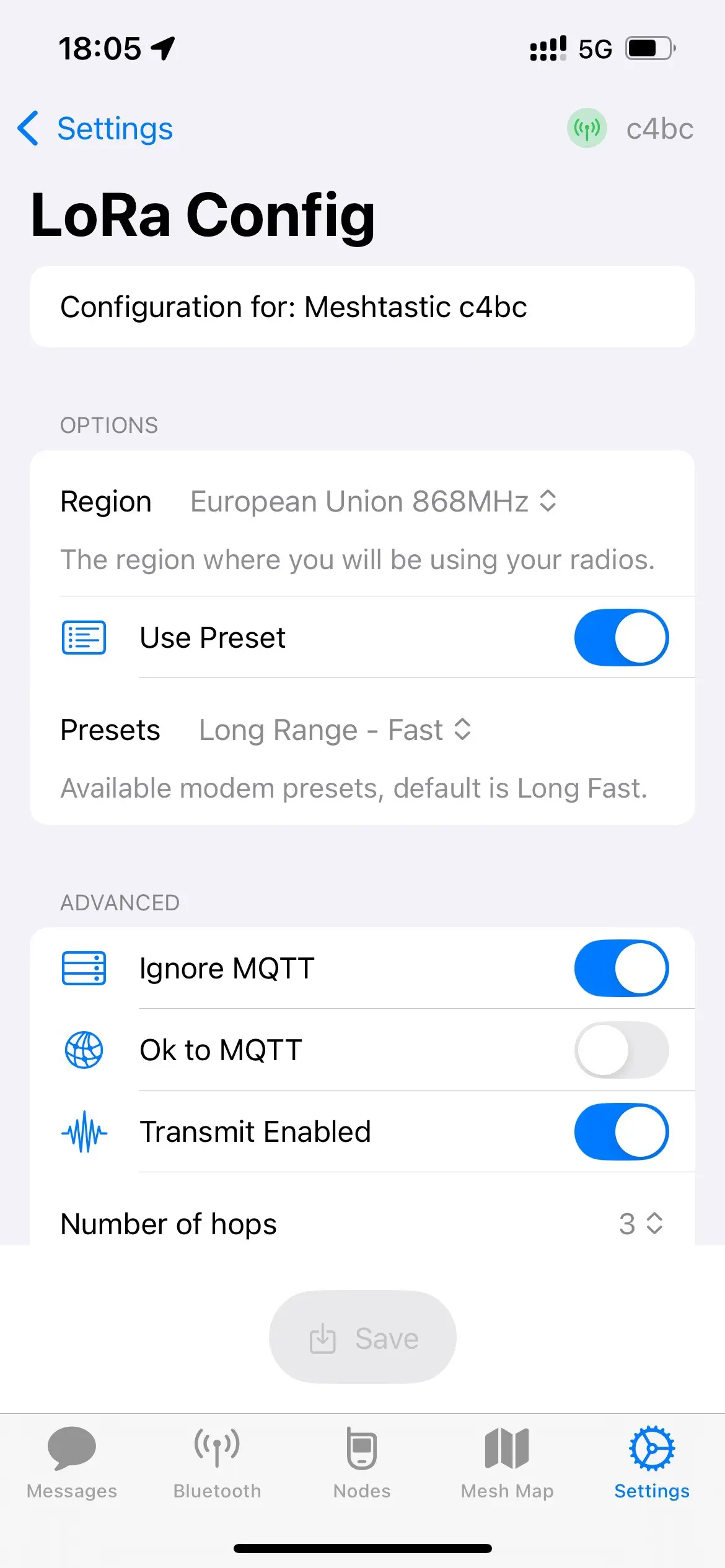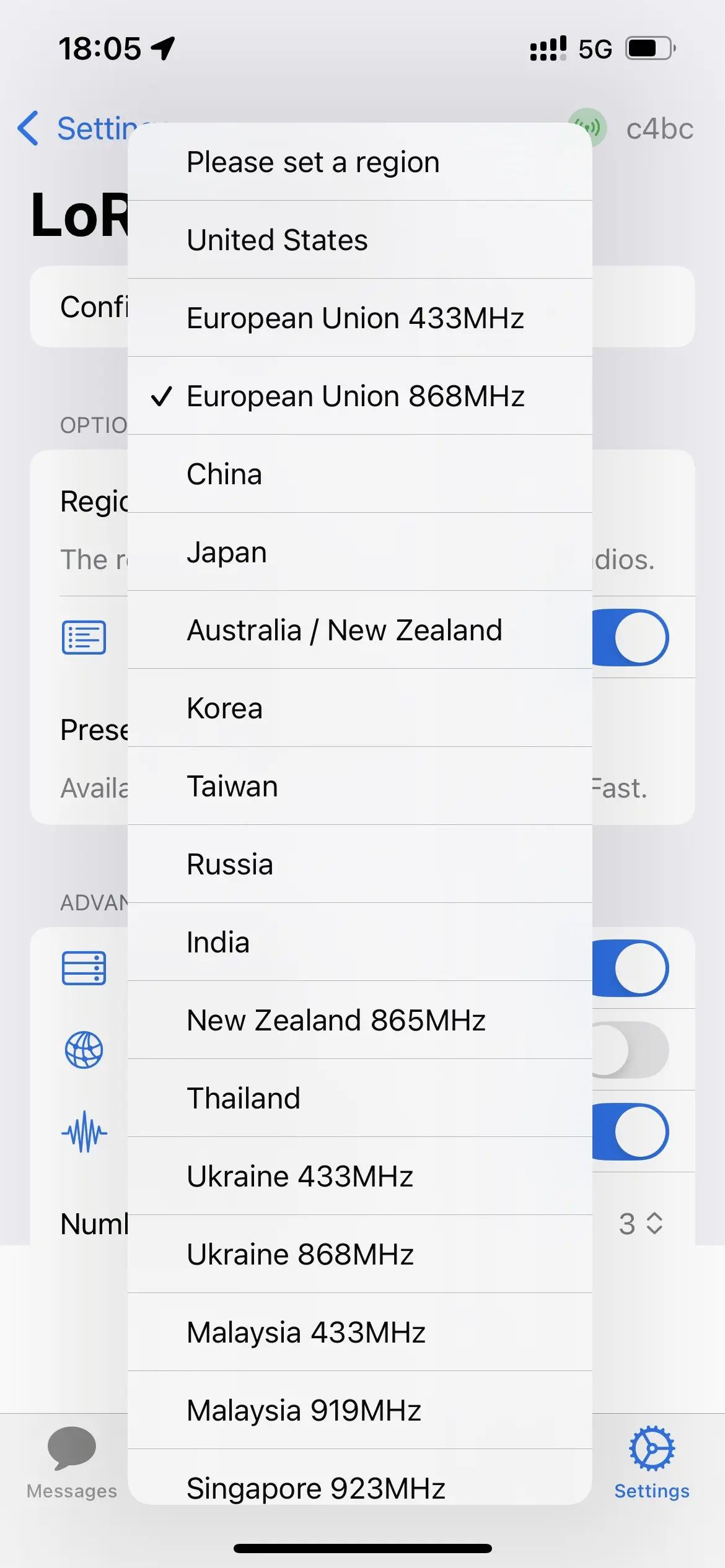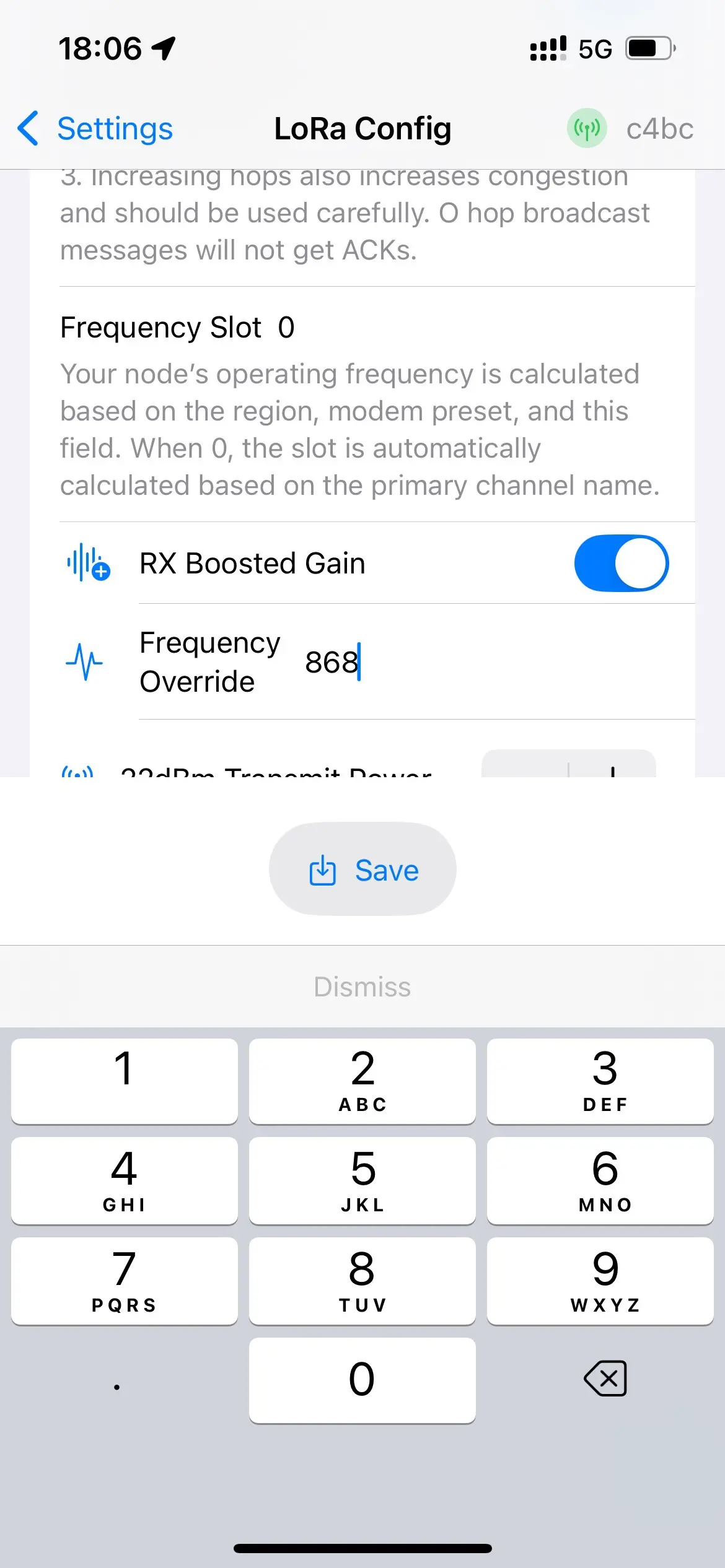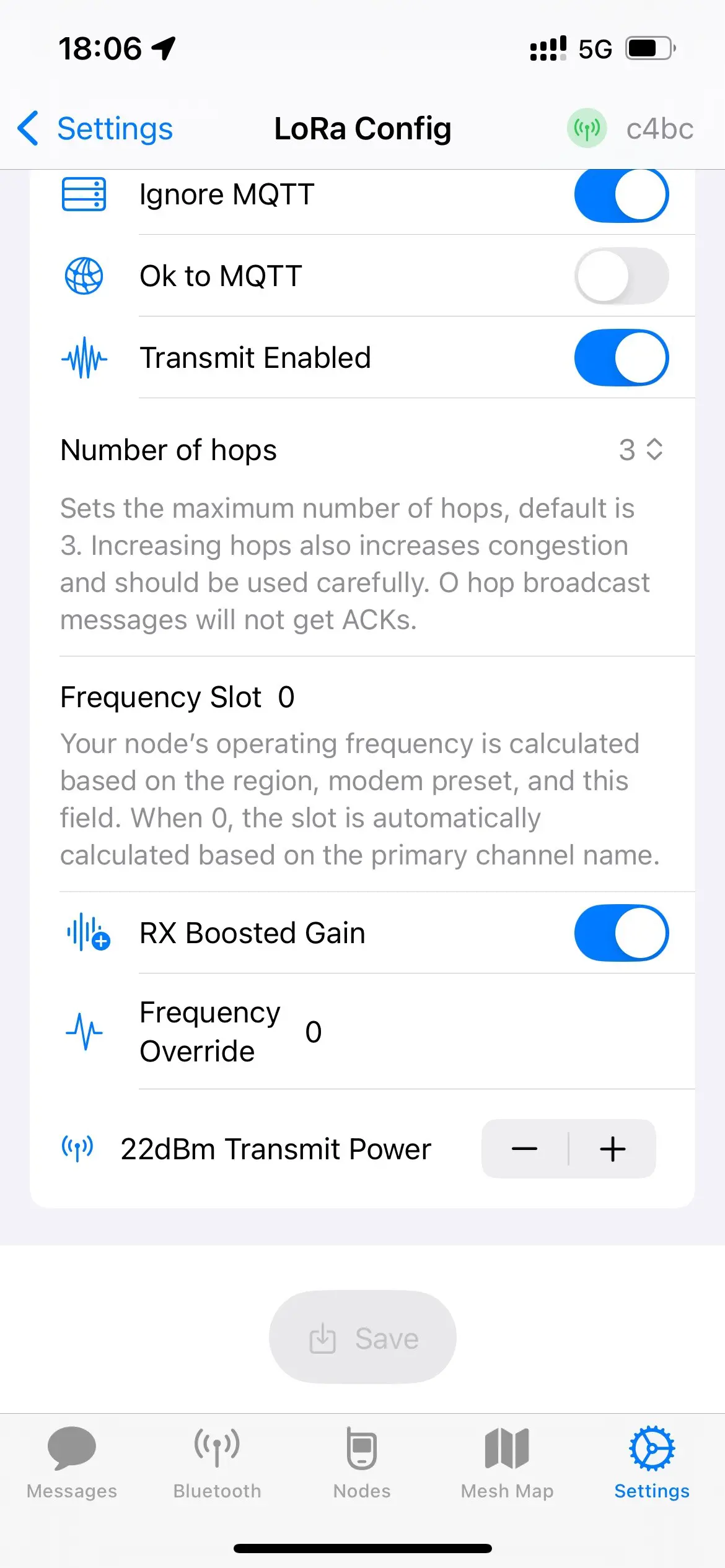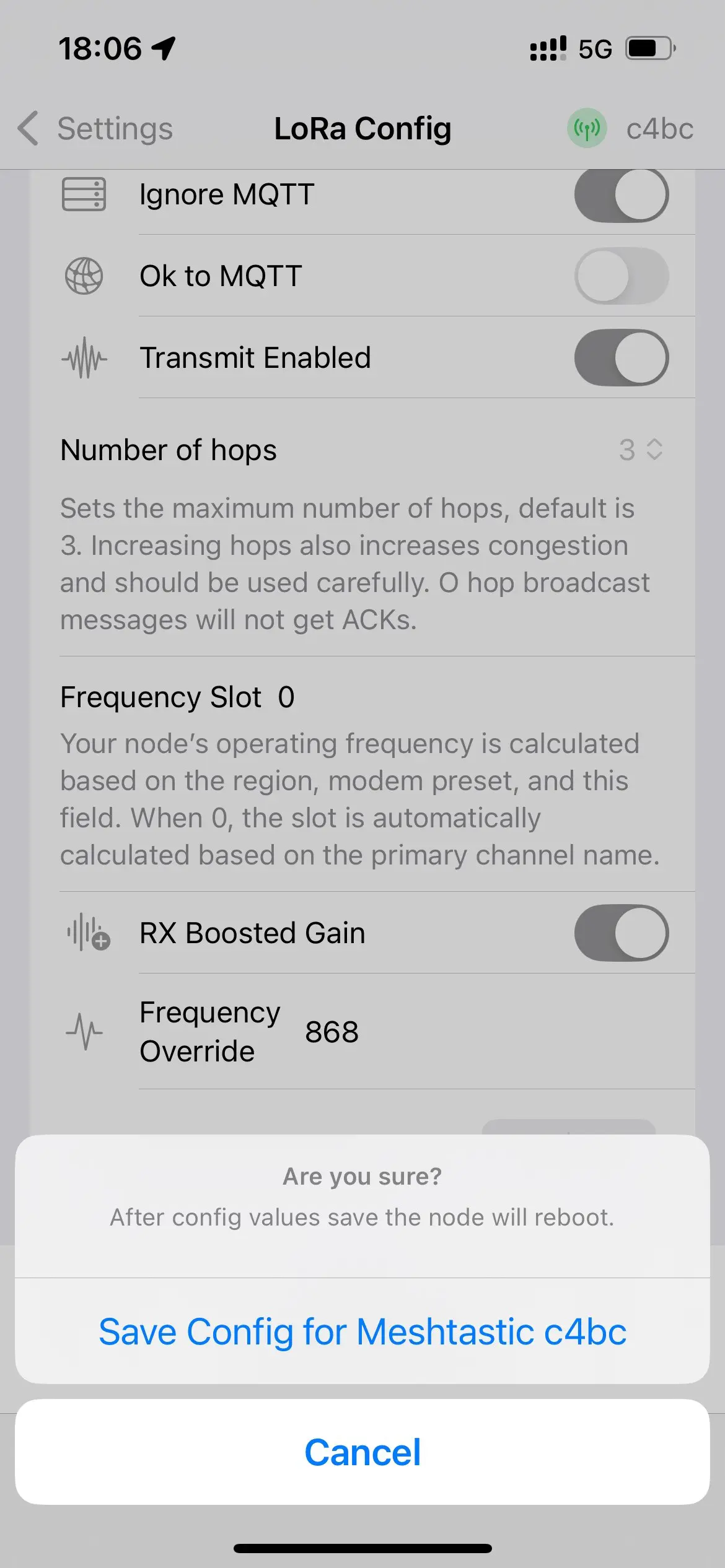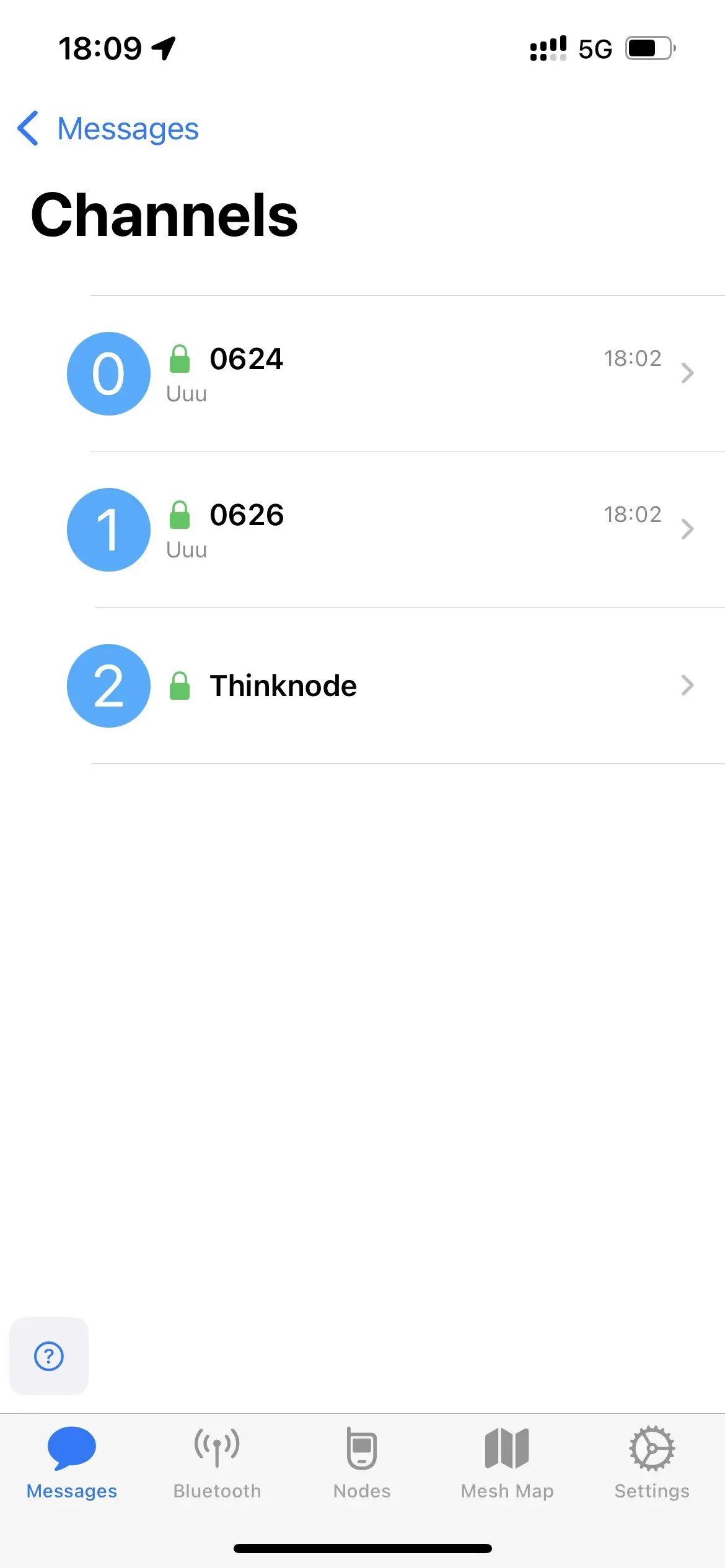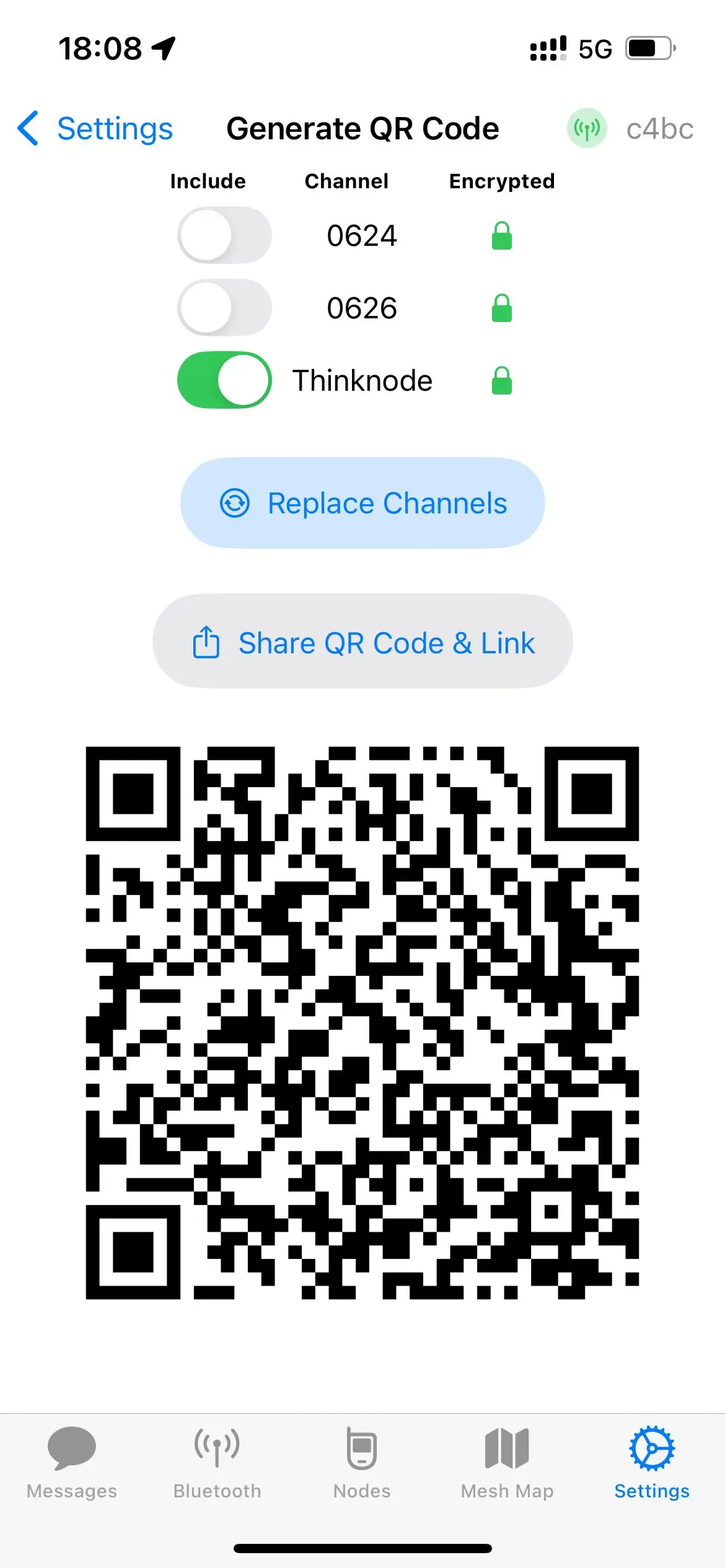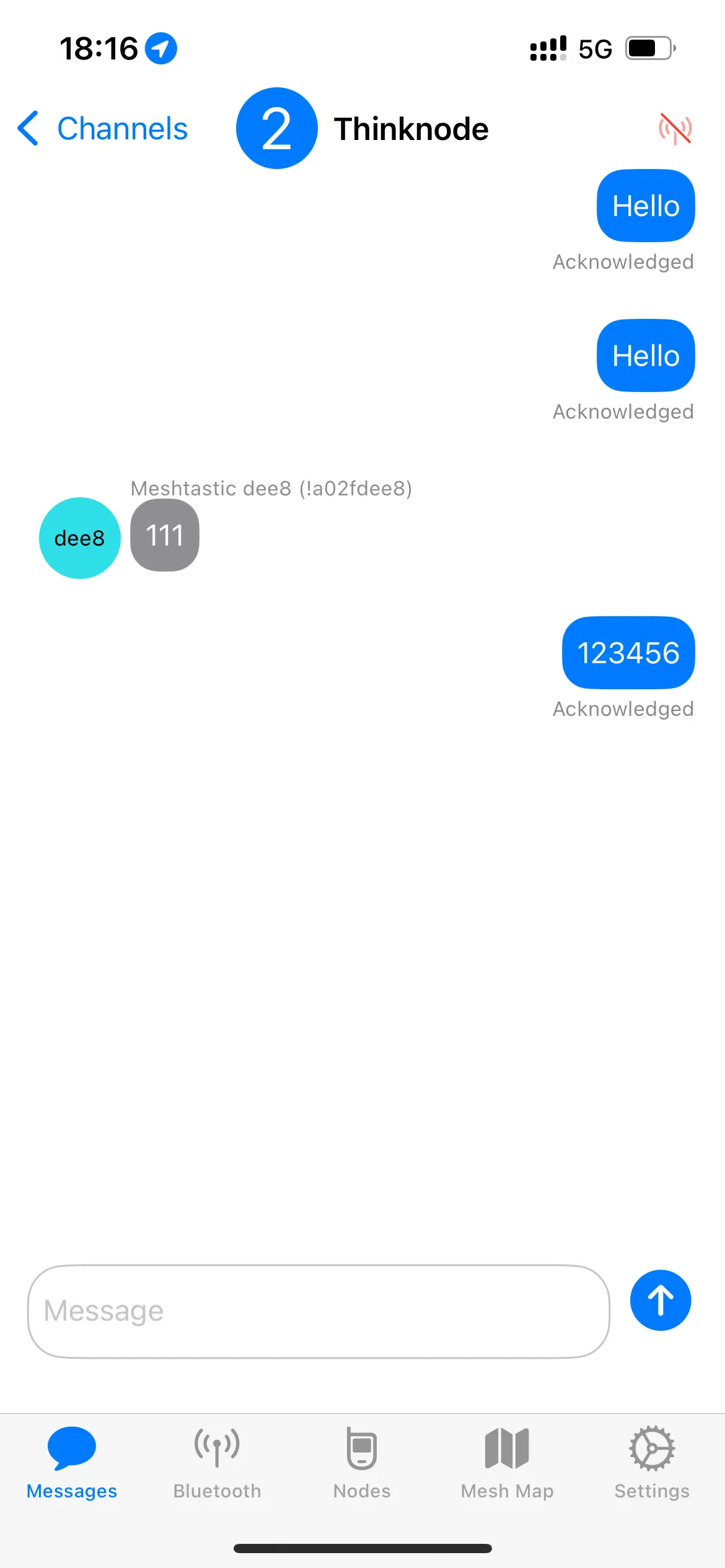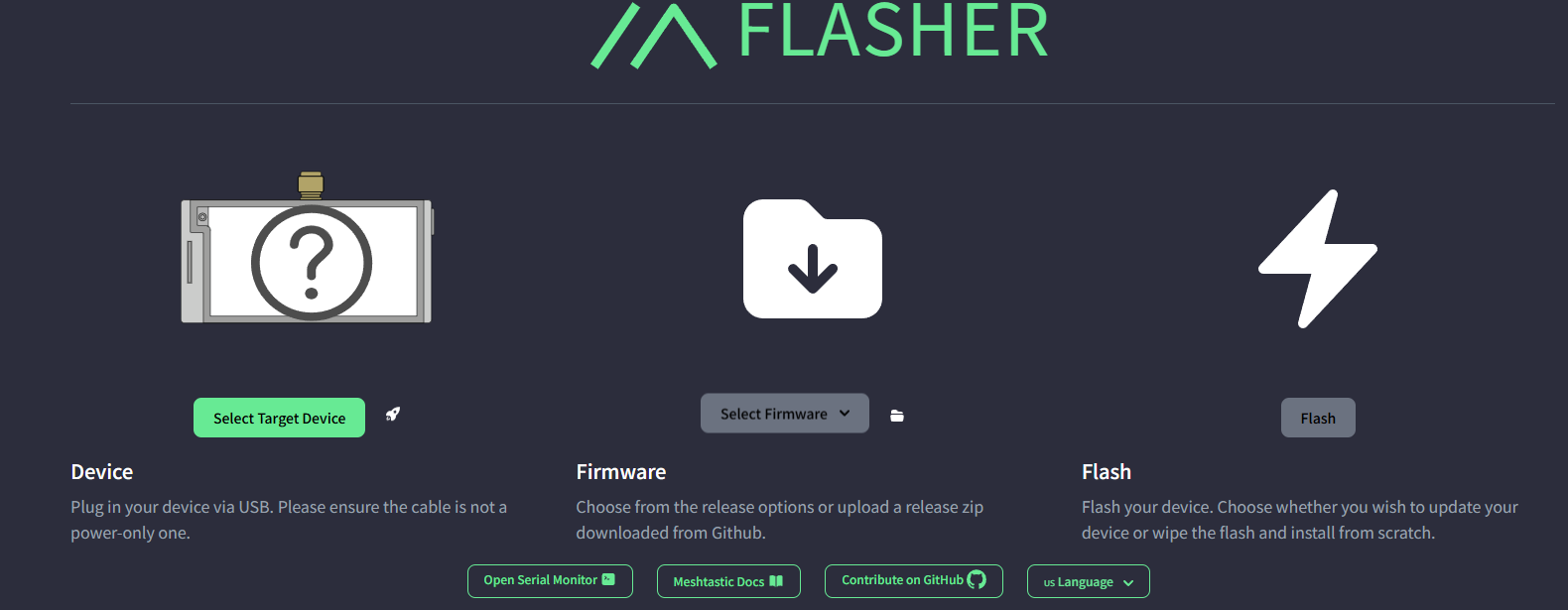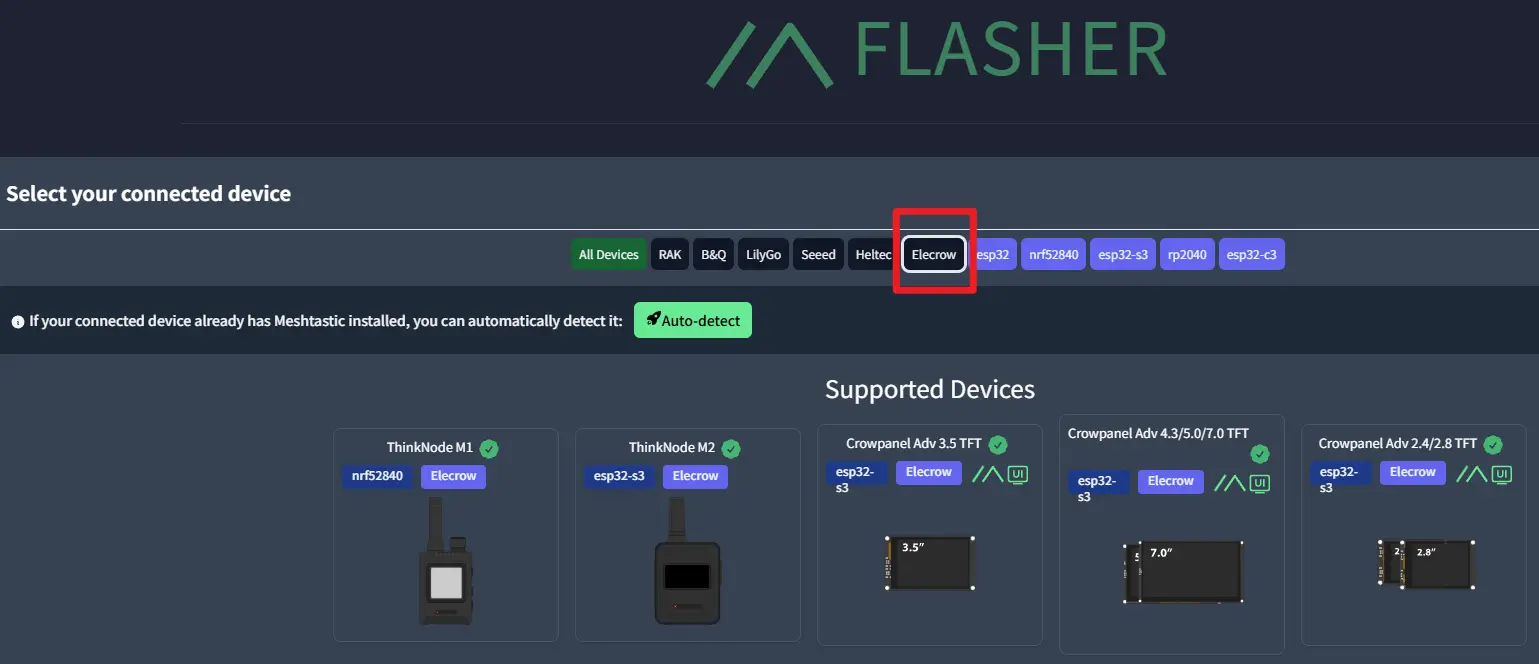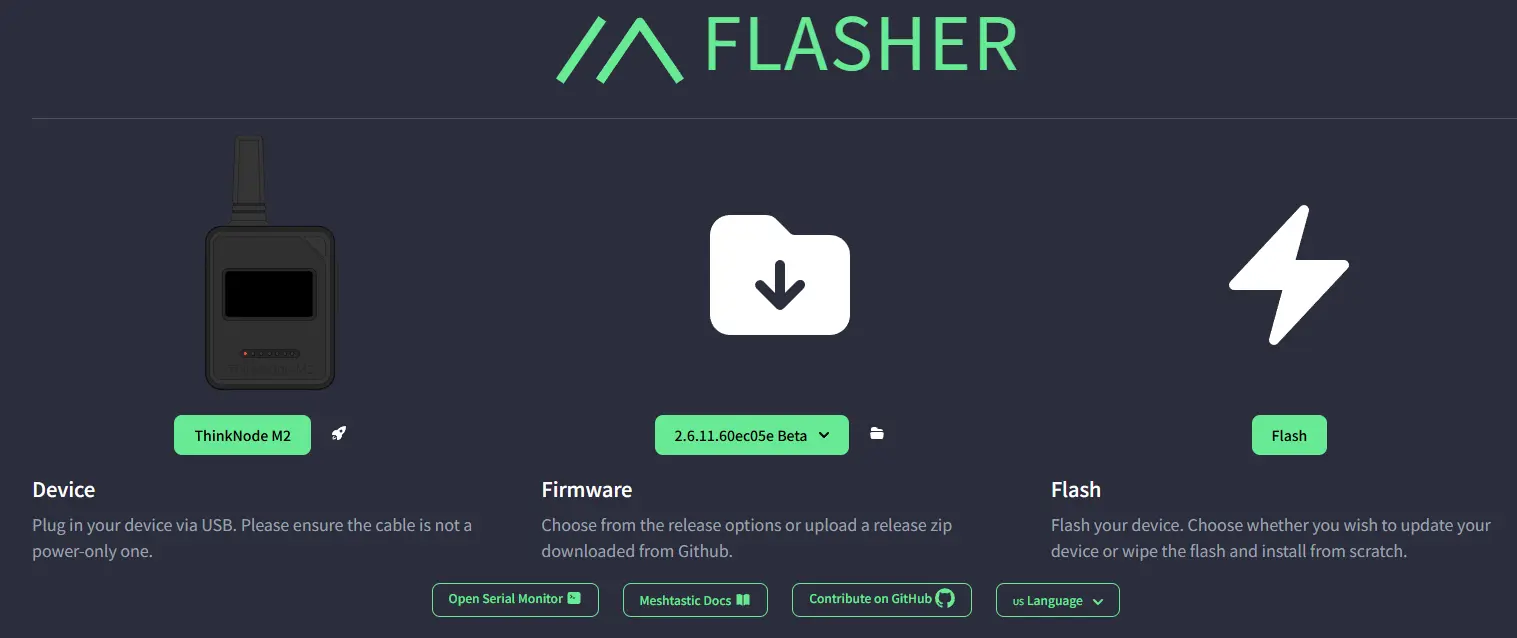ThinkNode M5 Meshtastic (LoRa) Signal Transceiver |ESP32-S3¶
Description¶
ThinkNode M5: High-performance LoRa communication device¶
Description
Elecrow ThinkNode-M5 is a high-performance multi-function device that integrates advanced wireless communication technology and various sensors.
The device is powered by the ESP32-S3 processor and supports Bluetooth connectivity. Users can easily configure and monitor it via their mobile phones.
M5 comes pre-installed with Meshtastic firmware. Combined with the SX1262 wireless chip, the device can efficiently send and receive LoRa signals.
ThinkNode M5 is perfectly compatible with the Meshtatic official App. Users can use the App to configure and manage device parameters, message communication, map and location sharing, network status monitoring, data recording and exporting, custom settings, etc.
The ThinkNode-M5 features a 1.54-inch EPD display that allows users to view data and device status in real-time. It is equipped with a 1200mAh rechargeable battery and can operate outdoors for an extended period.
The built-in GPS module of M5 ensures accurate positioning in any environment and can be used as an independent communication tool in the absence of network coverage or in emergencies to protect the safety of users.
The external LoRa antenna supports different frequency selection. The device adopts an integrated closed shell design, which is compact, easy to carry, and durable.
With a highly integrated design concept, ThinkNode-M5 integrates advanced communication technologies such as LoRa and GPS to achieve efficient connection and data exchange between devices. Whether in remote areas where cellular networks are not covered or in emergency situations, M5 can serve as a reliable independent communication tool.
Self-developed by Elecrow with exclusive design. Customized requests can be discussed(based on MOQ), you can contact us at service@elecrow.com
Model ILM13205D
Usage¶
Prepare two mobile phones with Meshtastic APP installed and two thinknode M5\M1\M2 devices.
First go to the app store to download and install the Meshtastic APP
Same settings on the receiving side as on the transmitting side¶
After opening the app, select the top far right and click on Configuration, click on the + in the bottom right corner to find the Meshtastic Bluetooth device.
2)When the Meshtastic_xxxx device is searched, tap to enter pairing mode.
3)After successful Bluetooth pairing, you need to select a new region at the region again.
4) Set lora frequency, click on the upper right corner of the three points, click on “Radio configurtion”, and then click on “Lora”, scroll down to the ‘Add’ column, in the “Override frequency (Mhz)” at the corresponding frequency written.
5)If two devices want to communicate, they need to join to the same channel, this time you need to select the fourth of the five options above, the other end of the phone needs to join to the same channel by scanning the code or entering the link, the channel can be customized name and so on.
6)After joining, the two devices can now chat in the first screen by selecting Group Chat.
Mutual Messaging Interface.
A-end:
B-end:
Same settings on the receiving side as on the transmitting side¶
1)Open the app, tap Bluetooth on the home page and see the device you want to connect. Click on Pairing.
2)When the Meshtastic_xxxx device is searched, tap to enter pairing mode.
3)After successful Bluetooth pairing, You need to go to Settings and click on Lora Settings.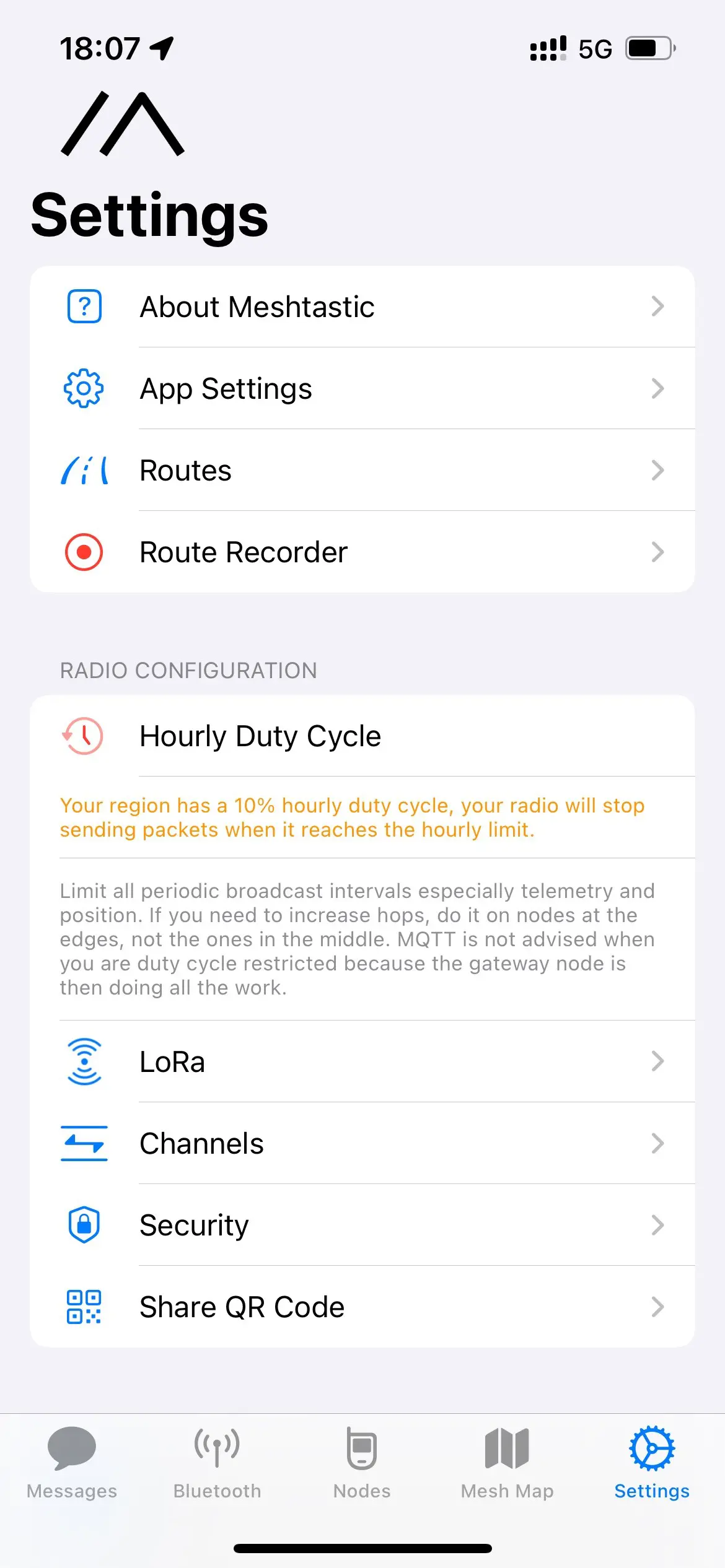
4) Set lora Region. and then scroll down to set the frequency. consistent with the previous settings for the region. Finally, check ignore MQTT and save.
5)Go to the information page, select a channel and a QR code will appear, use another device to scan this QR code to enter.
6)Join and start sending or receiving messages.
Burning Firmware¶
ClickMeshtastic firmware
1,Select the corresponding firmware.
2, follow the steps to download the firmware.
How to buy¶
Please visit this page to purchase ThinkNode M5.
Support¶
If you have any problem about how to use it, you can connect to us at the bottom-right of bazzer or contact to techsupport@elecrow.com to get technology support.